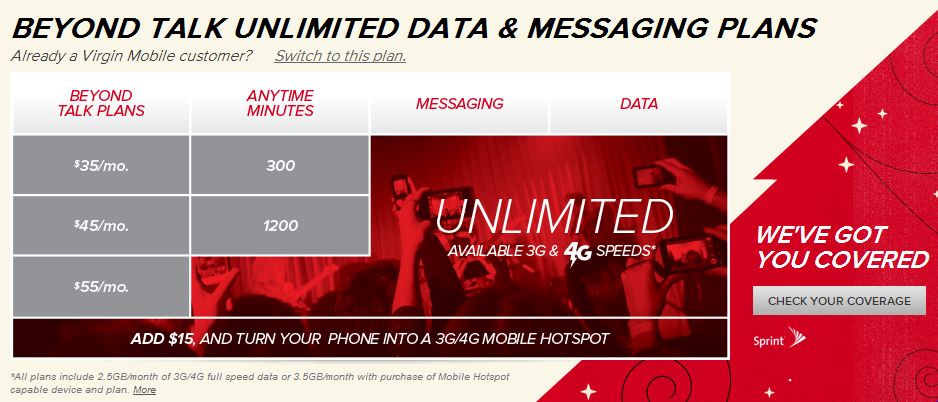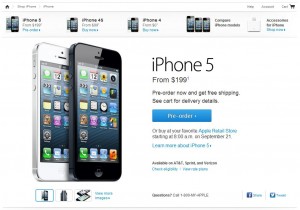Photo credit: Apple.com
I remember learning about iOS 7 a few weeks ago and really looking forward to it. I then kind of forgot about it until my coworker brought up the new iPhone 5C and we started talking about the upcoming changes. Now we’re nearly at the time when it will be released and I can’t wait! There are a lot of great improvements to the operating system and I know my iPhone-using experience is going to be a lot better. You can read more about new features on Apple’s site. Here are some of the highlights for me:
~new visual feel – The entire look and feel of the interface we tap around in on our iOS devices has changed. Things feel brighter, more colorful, more vibrant, and cleaner. I really appreciate their use of transparency to give things a modern and artistic feel. The current clunky toolbars taking up space to make our screens feel smaller have been reworked so that everything we do can take full advantage of the 4″ screens on our phones. It’s a better use of space that really enhances the user experience.
~Control Panel – Ok, so I think this is pretty cool but at the same time I kind of wonder why Apple didn’t already offer this. So in a way, I’m kind of like “about time!” when it comes to this feature. Still, it doesn’t make me want it any less and I’m sure I’ll make good use of it. Basically when you swipe up from the bottom, you get a control panel with function controls for the most common needs like turning on (or off) Airplane mode/wifi/bluetooth, locking your screen orientation, adjusting your screen brightness and speaker volume, and even launching things like flashlight, timer, calculator, or camera. This will save so many steps and offers a much easier way to change these settings quickly.
~swiping between camera modes – It’s a simple little thing, being able to switch between camera modes effortlessly. I love this feature because you can swipe left and right from camera to video or even panoramic. No more trying to tap one small corner of the screen to get video mode launched! They’ve also integrated other nice features to the camera, like photo filters and a pre-cropped square photo-taking mode for you Insta-crazies.
~photo organization – Since your device already knows the time and location of pictures you take, it makes sense that it can group photos based on that data and provide smart groupings of photos. It’s a nice way to organize your photos so you can find that you want easily instead of scrolling through all the photos in your album. They even offer a view of your entire year of photos, though that seems more like a pretty visual effect than a truly functional feature. Still, if you want to quickly browse photos trying to hunt something down, this could be helpful.
~multi-tasking management – Right now you can manage apps running in the background by double-tapping the home button and scrolling through app icons. It tells you little about what’s actually pulled up in each app and to close them, you have to tap and hold an app icon, then choose the little X in the corner. The new way to manage offers a preview of what’s running on each app AND a quick swipe up (and awaaaaay) will close that app. Much more efficient.
~Safari tab overview – If you want to switch between tabs on your Safari browser in iOS, you have to look at one at a time and swipe between them. The new way to view them lets you get a feel for multiple tabs’ content at once and you can also easily swipe away ones you want to close. I believe you can also swipe left or right when you have a tab open to move between tabs, but I’m not sure if I made that up.
~AirDrop – This is a nice way to share content with those who are physically near you. It’s kind of like the app Bump, which transfers files between devices when you “bump” them together. You basically bluetooth things over to other devices conveniently so you don’t have to write up and email or text message and attach files that way. It’s faster and the file is automatically stored in the appropriate place (like contacts in your contacts list or pictures in your photo app).
There are, of course, a ton of other features coming as well, like Siri’s search integration with Wikipedia and Twitter and iTunes Radio. I’ve just listed some of the top items that grabbed me and will make my iPhone experience a whole lot better. What are you most looking forward to in iOS 7?