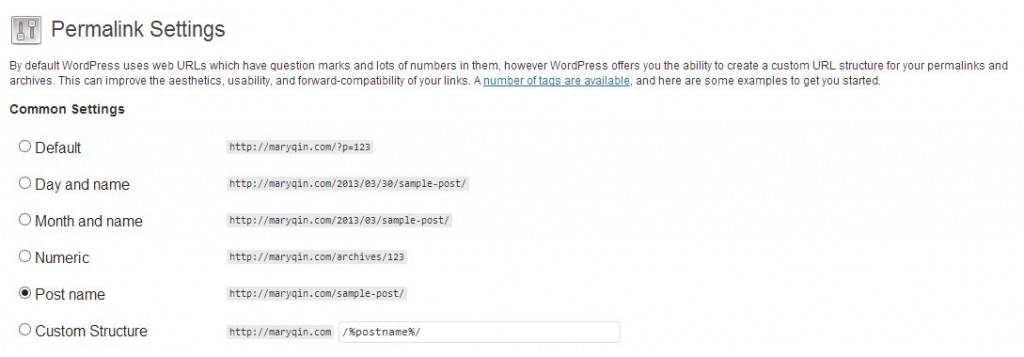Panda and I went out to Adams Morgan this afternoon for a late brunch and as we were walking back to the car, we were approached by a homeless man who asked us for our leftovers. My initial reaction was “why not?” but before I could say anything, Panda was shaking his head no and we were rushing off. I was pretty upset by that encounter, both because Panda is so ready to say no and because I was too slow to assert my own opinion. By the time I did, the man was getting further away and I felt strange chasing after him. I probably should have anyway. :-/ This is not the first time we’ve come across this situation; back in Scotland, two ladies approached us asking for directions in Mandarin and I felt whisked away before I could stop to help. Both these times, my reaction time was delayed enough that the opportunity was missed. I could have helped them, but instead we kept going our way.
Panda was brought up a very careful and cautious type of person. I don’t think he even registered what was being asked of him when he immediately refused. My mom tried to instill a similar apprehension in me when I was young and because she found me to be too trusting and helpful, she kept me in public school to try to give me a chance to learn some street smarts. Apparently she’d considered private school here and there, but figured I’d be even more sheltered than I already was. It’s always been in my nature to want to help (and often go out of my way to do so). So naturally, I wanted to help in these situations too, especially since it would be so easy to lend a hand! It bothers me that I didn’t and I’ve warned Panda to not let this happen again. Why must we approach the world with such a negative perspective?
When opportunities to help land into our laps like this, I really think we should embrace them and do what we can. I’m going to have to practice standing up for my opinions faster and more assertively. Next time, I’m not just going to let it slide. I just don’t believe it’s right. This kind of reminds me of a recent story I saw on the news, where a bus driver pulled over to talk a lady down from jumping off a bridge. At least two other people had passed by her, either not noticing she was on the wrong side of the railing or not caring enough to intervene. I would hope there are more people out there who would stop to show some compassion. What made the bus driver even more awesome was that he got the woman to safety and then sat down to talk to her and calm her down. How amazing is that? Kudos to him. We could use more of him in this world and I hope I’d be one of those rather than the one who ducks their head and keeps going.
What type of person are you? Would you have helped in these situations or would you have rushed on by?