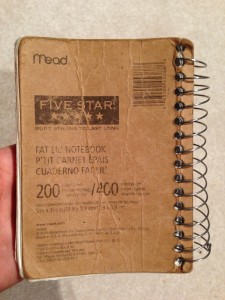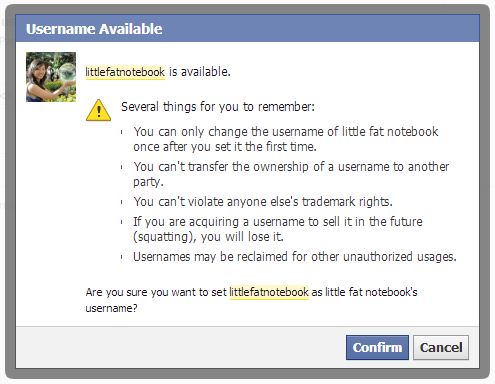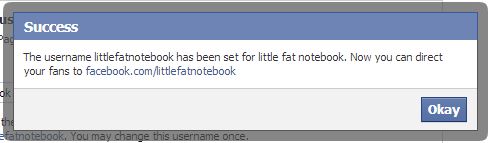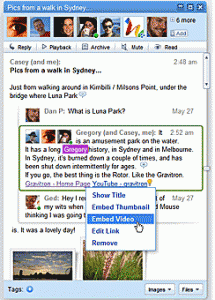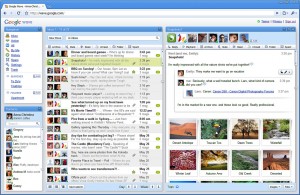In middle school, I was looking for a small notebook that could fit in a purse, yet hold a ton of information. When I found Mead’s Five Star Fat Lil’ Notebook, it was perfect. The size of the pages is just right, it has a TON of sheets (200 to be exact), and the pages are perforated so I can tear them out when I’m done. I had one with me everywhere so I could write down things I wanted to remember. When I started blogging, I had pages filled with potential blog post ideas – the ‘fat lil notebook’ was vital to my blogging! I didn’t want to take the name exactly, so I changed it to “little fat notebook” and decided to add the double parentheses to make it visually a bit “fat.” I like to be different and I’ve never seen another blog with double parentheses. This also doesn’t limit me to any topic or type of blogging so I can write as I please. 🙂
2. What is your favorite thing about blogging?
I love sharing! Whether it’s a how-to (my most popular post to date is about setting up a Facebook page), a review/product feature, or just random thoughts, I like to share it with others. I think people like to know they’re not alone in things, so if you write about it, they’ll know at least one other person agrees/has experienced that too. I wish more people commented so I could get feedback on what they like to see on the blog.
3. What is one thing you have discovered because of blogging and now can’t live without?
It’s gotta be a tie between subscription boxes (which I learned from other bloggers) and getting free stuff to try (which I get to do partly because I have a blog). I absolutely love subscription boxes and I have quite a list of ones I want to try in the coming years. Right now a lot of it is focused on beauty and personal items, but I see my preferences changing towards household stuff once we get a place, then towards pampering again come wedding prep time, then a shift to baby and kid-oriented things as we start a family. Also, I’ve only recently discovered BzzAgent, Influenster, Pink Panel, and other similar sites that send me free things to test! It’s great and I definitely want to keep it going indefinitely (as long as I qualify for the stuff).
4. Facebook or Twitter? And why?
Facebook. I’m never on Twitter and pretty much only use it to promote my blog posts and enter giveaways. That’s it. Facebook, on the other hand, is where I can share pictures with my friends, get invited to events, interact with brands, etc. It feels less “busy” on that site because I can control the level of interaction. Twitter has way too many strangers trying to sell things or get followers or whatever. I pretty much just ignore it.
5. If one celeb read your blog who would you want it to be?
Umm… I don’t really know or care for celebrities, but maybe Ellen or Oprah since they could talk about my blog and hopefully that would bring more readers! Yeah, I know, totally selfish, but celebrities just aren’t my thing so if one did read my blog, might as well be one who can help me grow! I’d love to be able to share more things with more people and learn from them too, but it’s hard to do that when there aren’t many readers connecting. *hint* 😉
6. What is something you want people to know about your blog?
It is constantly evolving and I’m always looking for feedback on what you want to see! I seem to get a lot of lurkers and I’d really love to hear from you. 🙂 I mean, yeah I blog about what I want, but I want to also make sure I’m covering what YOU want! Please do share. It would make my day!