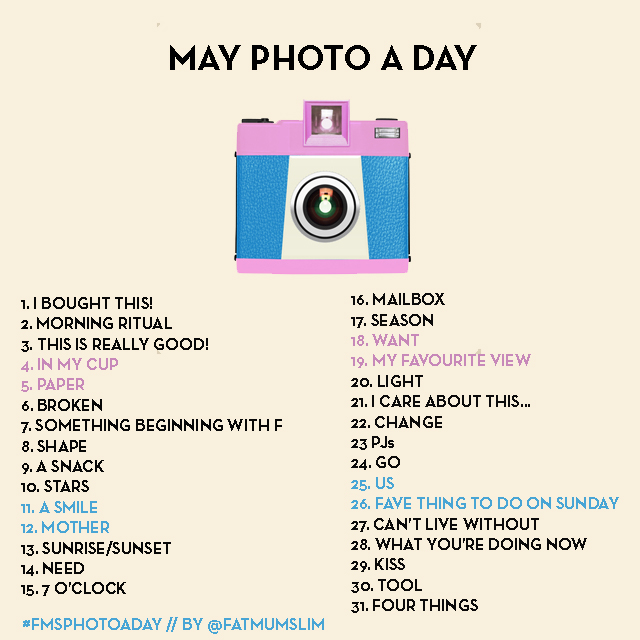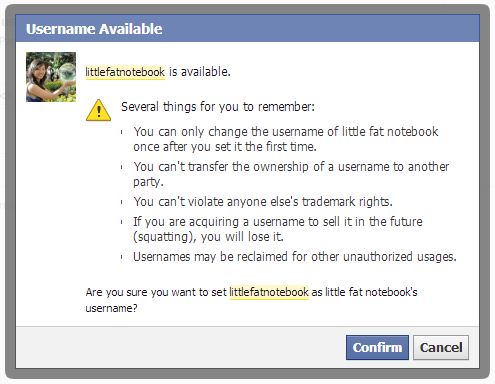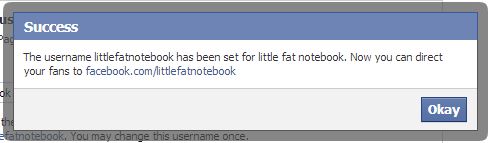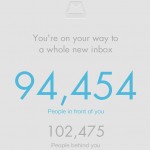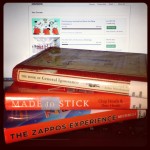For the longest time, I avoided getting on Instagram. Many of my friends were surprised, since I’m always taking pictures so they figured I’d love the platform. However, I always had this impression that it’s very artsy, with a certain pressure to share images that are amazing. I love pictures, but I certainly didn’t know how to filter and post-edit them into pretty works of art. I didn’t think I had much to contribute to the platform. I’m also very indecisive when it comes to which effect I like best, so it would take me ages to put together something. One day, I just decided to try with a few adorable pictures of animals. I had fun with it and slowly began to ignore any thoughts I had that I should be posting only captivating shots. It’s now become a great way to share little moments of my day – observations, experiences, and thoughts. Interestingly, I’ve found it to be a useful place to find cool brands I want to buy from too!
For the longest time, I avoided getting on Instagram. Many of my friends were surprised, since I’m always taking pictures so they figured I’d love the platform. However, I always had this impression that it’s very artsy, with a certain pressure to share images that are amazing. I love pictures, but I certainly didn’t know how to filter and post-edit them into pretty works of art. I didn’t think I had much to contribute to the platform. I’m also very indecisive when it comes to which effect I like best, so it would take me ages to put together something. One day, I just decided to try with a few adorable pictures of animals. I had fun with it and slowly began to ignore any thoughts I had that I should be posting only captivating shots. It’s now become a great way to share little moments of my day – observations, experiences, and thoughts. Interestingly, I’ve found it to be a useful place to find cool brands I want to buy from too!
Posts Tagged ‘instagram’
365great Day 353: Instagram
When a trip to NYC becomes so much more
I should have known a weekend trip to New York could be so much more. As it was, this was set to be an awesome long weekend: Panda and I would spend a day going through my old town of Brewster, then spend a day in the city before heading home on the third day to settle back in for a shortened work week. I was really excited to revisit the areas of my early teens, from Westchester to Putnam counties. It was also a chance for me to share a bit of my childhood with Panda. We were both looking forward to exploring New York City together for the first time – this was my first long weekend since starting work and I wanted to make the best of it (and we most certainly did)!
I’ll share more about the trip another time. What really struck me about this experience was when I posted a few items to my various social media channels. Something completely unexpected happened again and again: my friends in the area began reaching out to say they were nearby! This is exactly what social media is great for, encouraging connections that otherwise would have been easily missed. There were my Singaporean friends and former coworkers who messaged me that they were in the city for one more day before returning home. There was the Yelp comments from my college friend who lived in my building one year and was now in grad out in New Jersey. Then there was the Instagram conversation I had with another college friend, who did Orientation with me (and Panda) and was now doing her residency in Jersey. I mean, I knew I had friends out in the region, but it hadn’t occurred to me who I might be able to meet up with on our trip!
Each of them reached out to me on a social media channel last night and I messaged all of them through those different channels. Funny how they all found me through a different site/app! By this morning, I had arranged to meet with my grad school friend (Shadow) and the Singaporean coworkers (Starfish and Zen). Shadow met us at our hotel in Secaucus, where we had breakfast together. Panda knew her from when we hung out in college, so it was nice for the three of us to catch up and meet up so far from UCLA. I had thought she was still doing Teach For America, but she’s already well into her first year of a grad program! After she left, Panda and I headed into the city to meet up with Starfish and Zen at the MOMA. It was really nice to be able to introduce them to each other, since I talk about them here and there and now Panda has a better impression of who they are. We hung out for about an hour before splitting ways – they were off to a lunch meeting and we were due to head home.
I’m really glad I was able to get those two brief encounters with people I love seeing. Too bad Opti, my optometrist residency friend couldn’t meet up as well… that would have rounded things out nicely. Still, it’s great to know that next time I head up north I’ve got some friends to hang out with. And to think, it was all because I shared bits of my life on Facebook, Instagram, and Yelp! I guess next time I can do a better job of letting friends know my plans, since I probably could have met with a bunch more had they known.
FMSPhotoADay May 2013
I was going to post these photos from the May FMS photo challenge but the internet gave out on me yesterday and trying to do it on my phone is way too challenging.
Hello, June. Here’s a look back at my pics for May’s FMSPhotoADay photo challenge! Little did I realize I used the same picture twice. Oops! Guess that’s what the monthly view teaches me… how to see the big picture. 😉 Check out previous months’ postings too.
How to: Claim Your Username and Vanity URLs
First let me start by saying that most sites already use vanity URLs, so whichever username you choose will usually end up being in your URL. For example:
http://twitter.com/maryqin
http://pinterest.com/maryqin
http://instagram.com/laelene
For these sites, the issue of the getting the vanity URL you want ends up being the same as getting the username you want. Once you get the username, you get the associated URL.
Now Facebook is an exception to this and you actually have to set the vanity URL yourself. They start you off with some ugly URL like http://www.facebook.com/pages/little-fat-notebook/457453117668145. Just go to the username settings page to change it to something pretty like http://www.facebook.com/littlefatnotebook. You can do this for your personal profile as well as any Facebook pages you manage. The cool thing is that usually you have to wait until you have 25 fans on a page before you can set the username, but by doing it this way you bypass that requirement! [Edit: Looks like there still might be a minimum – I was able to set the username with just 16 fans but I can’t for another page that only has 4 fans right now.]
Ok, so let’s say you’re claiming these usernames for your brand and you find someone has already taken them. You may not have to resort to choosing a different username – there’s an option to try to claim the username by reporting trademark infringement. A few tips for improving your chances of filing a successful claim:
1. You should own the domain name related to the username you want. For example, I own pandaloves.com and I wanted facebook.com/pandaloves and twitter.com/pandaloves
2. Even better if you actually own the trademark for the name in question, but it’s not necessary. If you do own it, make sure you can prove it to help your case. I never registered a trademark for my brand’s name, Panda Loves, but that was fine.
3. If you do own the domain (i.e., pandaloves.com), use an email set up from that domain for more credibility. This shows that you are an authorized representative of the business. I used contact@pandaloves.com as my contact email when I filled out the form.
I came across this helpful article for claiming usernames on Facebook and Twitter, which you should read if you are claiming a username on either site. I was able to successfully claim both usernames on Facebook and Twitter, but not Pinterest (they never got back to me). I haven’t tried for other sites.
For Facebook, go here to fill out the form: https://www.facebook.com/help/contact/208282075858952
For Twitter, there are two routes you can take depending on if you own the trademark:
https://support.twitter.com/forms/impersonation (if you don’t own the trademark)
https://support.twitter.com/forms/trademark (if you do own the trademark and have proof)
And for other sites, I located articles that can help with the claim process. For any site not listed, do a search in their help section for terms like “trademark infringement” or even “impersonation” to locate more information.
Pinterest: http://about.pinterest.com/trademark/
YouTube: http://support.google.com/youtube/bin/answer.py?hl=en&answer=151655
Etsy: http://www.etsy.com/help/article/17
Instagram: http://help.instagram.com/customer/portal/articles/118970-trademark-policy-for-instagram-usernames
Let me know if you have any further questions or how it goes when you do file your claim on these sites! Good luck!
*This is, of course, assuming that it is your right: that you are trying to claim the name of a brand you own and not take someone else’s.
FMSPhotoADay April 2013
Yikes, completely forgot it was so far into May already! I’ve officially completed my first full month of the FMSPhotoADay photo challenge! I started back on March 10th so March was only 2/3 done – see what I posted that month! And here’s a roundup of what I did for April:
-

- [This happened today] a glimmer of a seal!! {Lo-Fi filter} 4.4.13 (at Hotel Maya – a DoubleTree by Hilton Hotel)
-

- [Something good] better than ice cream, better than shave ice: snow cream! {Sierra filter} 4.5.13 (at Blockheads Shavery Co.)
-

- [Detail] of apple flowers in the yard. Don’t just stop & smell the flowers; really look at them too! {Mayfair filter} 4.11.13
-

- [View from your bed] a poor sick kitty in the arms of her boo. {Nashville filter with radial tilt shift} 4.13.13
-

- My #365great reminded me of a [childhood] spent among books. http://bit.ly/365greatbooks {Earlybird filter} 4.26.13
FMSPhotoADay March 2013
FMS PhotoADay is a photo challenge hosted/led by Chantelle of FatMumSlim. She posts a prompt for each day of the month and you can interpret them however you like! It’s a fun way to look at the world around you in a different light (and actually look at it more). I joined partway through March and have been having fun with it. It’s quite rewarding! I liked how Chantelle summarized and looked back on her month’s worth of photo a day images on her blog, so I’m going to do that too!
I started on March 10th; here’s what I did through the month. 🙂
-

- “Sound” of a symphony of birds in the crisp morning air (most of which I could not see). {Kelvin filter} 3.13.13
-

- “9 o’clock” working on the ground cuz the sheets are in the dryer (yes my bed is my desk). {Mayfair filter} 3.16.13
-

- “In the mirror” a reflection of another! This wheel had alternating strips of mirror & slits so when you spin it, you see yourself yet you see the person across from you. #trippy {Amaro filter} 3.28.13
-

- “Stuff” tons of it to sell. If only I had blog followers to do a giveaway for! {Lo-Fi filter} 3.31.13
How to: Link Social Media Accounts
With the ventures I’ve been working on, much of my time and effort have been spent figuring out the nuances of social media. I think these issues are pertinent to many people, particularly business owners, so I’ve decided to put together some of the lessons I’ve learned and tips for how to improve your experience and avoid pitfalls. These will be filed under the “social media lessons” category, so you can filter by category to sort by relevant posts. Hopefully you’ll find these things useful in optimizing your own social media strategy!
Icons courtesy Brandi Girl
Today I’ll cover how to link your social media accounts to offer consistency across social media platforms. It can be quite time-consuming to post content across platforms, so why not link them and get more bang for your buck? Most sites will allow you to connect with Facebook and/or Twitter to post your activity and updates; just check the settings and look for something like “Sharing Settings” or “Connect Accounts.”
First, you can interlink your Facebook Page and Twitter accounts. That way, any post on Facebook gets updated to Twitter, and any update on Twitter gets updated to Facebook (except @replies and direct messages).
Link Twitter to your Facebook Page
- You will be prompted to use Facebook as yourself (instead of as your Facebook Page) if you aren’t already.
- Your personal Facebook account and any Facebook Pages that you are an admin of will be listed.
- On the right side, click “Link to Twitter” for the account you want to link.
- On the next page, make sure you’re logged in to the correct Twitter account and click “Authorize app.”
- You will be returned to the previous page, where you can choose what to share (Status Updates, Photos, Video, Links, Notes, & Events). By default, they will all be checked so all updates will be shared on Twitter as well.
Link Facebook Page to your Twitter account
- Scroll down to the Facebook section and click “Sign in to Facebook and connect your accounts.”
- There will be a pop-up prompting you to allow Twitter access to your personal Facebook account. Allow it.
- Now your account is connected to Facebook and you can choose to allow Twitter to post to your personal profile page, or one of the Facebook Pages that you are an admin of.
For all the rest, make sure you are signed in to the correct Facebook and Twitter accounts first.
Link Facebook* & Twitter to your Pinterest account
- Scroll down to the Facebook section and click “Login with Facebook.”
- There will be a pop-up prompting you to allow Pinterest access to your Facebook account. Allow it.
- Now “Login with Facebook” will be ON and you can choose to also turn “Publish activity to Facebook Timeline” to ON. If you do, another pop-up will prompt you to allow that type of access to your Facebook account. Allow it if you want Pinterest updates to show up in a box on the right side of your timeline.
- In the Twitter section, click “Login with Twitter” and authorize the app.
Link Facebook, Twitter, & more to your Instagram (instructions for iPhone app – Androids may vary)
- Open up the Instagram app on your device and click on the icon that shows you your profile (bottom right).
- Tap on the settings icon in the top right corner.
- Scroll down to “Sharing settings” under the Account header.
- Tap on that and choose the accounts you want to link. You’ll be prompted to log in and allow access.
- For Facebook, your personal profile will be connected by default, but you can change it to a page by clicking on “Facebook,” then “Post to.” This will take you to a page in the FB app. Allow access here to then be able to connect Instagram to one of the Facebook Pages that you are an admin of.
- Click “Connect” next to the account you want to link.
- You will be prompted to allow access. When you accept, your account will be linked.
- For Facebook, you will automatically be connected as yourself, but you can choose to link to a Facebook Page that you are an admin of instead by clicking on the dropdown.
- Note that Vimeo will only send updates when you ‘like’ a video. When you upload a new video, you will need to manually choose “Share” in the top right corner of that video.
Link Facebook* & Twitter to your Etsy account
- Click on “Connect with Facebook” and/or “Connect with Twitter” under the Connected Accounts section
- You will get a pop-up prompting you to allow permission. When you do, your accounts will be linked.
- For Facebook, you have the option of sharing your Favorites from Etsy on Facebook. Check the box if you’d like to, otherwise leave it alone.
*Pinterest and Etsy don’t appear to allow you to link your account to a Facebook page – right now you can only post updates to your personal timeline.
Is there another social media platform you’d like to see here? Did I miss a step anywhere? I’d love to hear some feedback. Let me know if it worked for you (or what happened if it didn’t).