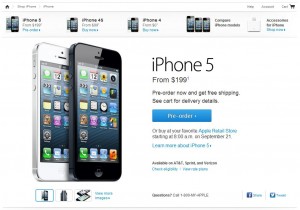Holding out on upgrading your phone to see if any issues crop up? Or maybe you’re just waiting for your previous 2-year contract to expire before you upgrade. Well, if you decide you want to get the iPhone 5 and would like to make sure you’ve prepared everything needed to get through the online ordering process without a hitch, here is a step-by-step of what to expect*:
1. In the Apple Store’s iPhone section, choose your color (black or white), storage capacity (16, 32, or 64 GB), and carrier (AT&T, Verizon, Sprint, or get an unlocked phone for a higher price point).
2. If you chose one of the three carriers with contract requirements, you’ll then need to indicate if you are creating a new account with the carrier or already have one. If you have one, you can either replace a current phone on your account or add a line. (Sprint options vary slightly.)
3a. If you create a new account: you’ll go through and pick out the details, including minutes, data, and text messaging options. Then you can choose to get a new number or transfer your current one.
– If you get a new number, you’ll enter your billing info, birthday, and SSN. The carrier will do a credit check on you, you will have to pay an activation fee, and you’ll be signing up for a 2-year contract. Here Sprint also asks for you to create a PIN.
– If you transfer your current number, they will ask for your current phone number, account number, and password for the carrier (if applicable).
3b. If you have an existing account (either replacing a current number or adding a new one): you will then be prompted to enter your wireless number, billing zip code, last 4 digits of SSN, and billing password, if you have one. At that point, see 3a if you’re adding a line, otherwise Apple will check your eligibility for an upgrade, which will determine how much the iPhone will cost you. You’ll then want to confirm the monthly plan you want, either keeping what you have already or changing it.
Note: With Verizon, upgrading to the iPhone 5 means changing to LTE service, which voids any grandfathered plan you may be on (i.e. an unlimited one). Therefore, you will automatically have to choose a different plan if you currently have unlimited data with them. With AT&T, you get to keep your grandfathered plan, but you will not be allowed to use the FaceTime on cell service feature. If you want to FaceTime while on the go, you will have to get a shared data plan, which means you forfeit your grandfathered plans.
4. Then you will be directed to sign in with your Apple ID. If you’re a new customer, you’ll need to create one.
5. You will now be able to review your order, including the phone model and phone plan that you chose. Confirm the shipping address and shipping method are the ones you want. During pre-orders, you will not be allowed to edit the shipping address at this stage, but you can do so once the order is placed. The shipping method for pre-orders defaults to standard free shipping and cannot be changed.
6. If you want to edit your cart, you can do so here. Otherwise, go ahead to checkout to complete your order!
*Note that some instructions may not be complete since I didn’t have the appropriate information to go forward. I will update if I do get access.