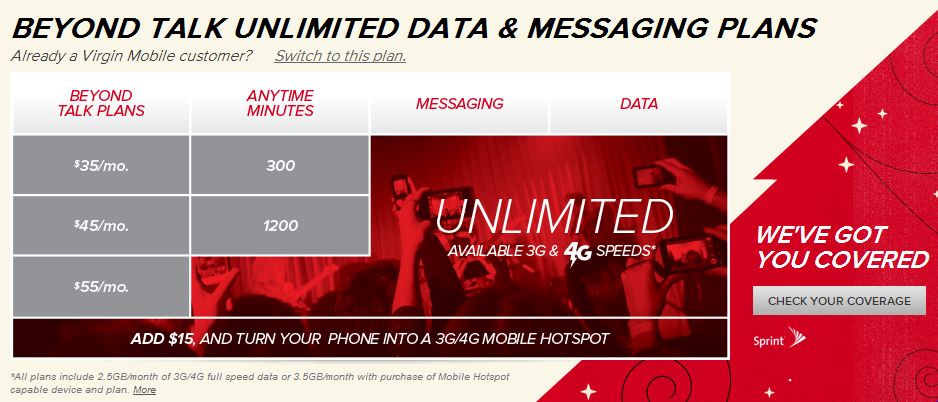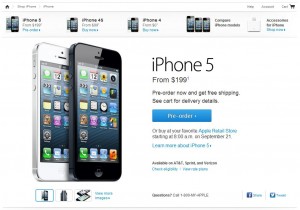Source: Apple.com
Is it just me or is there not enough information out there about exactly everything you should prepare when you want to upgrade to the latest iPhone? Since I’ve been stuck with a 3GS for a few months (and constantly find it way too slow for my liking), I’m extremely eager to pre-order the iPhone 5 as soon as possible. I’ve scoured the web and found tons of sites talking about what it will be called, what hardware and software features it will include, how much it will cost, and when it will be available. (This was in the pre-announcement days.)
That’s great and all, but what about the nitty gritty details? When I pre-order the phone, what’s the difference between doing it online and going to a store? Will they be available to pre-order only at Apple.com or will other vendors offer them too? What information should I have ready to make sure my order goes smoothly? What can I expect when I get the phone? How do I make sure the setup process goes smoothly?
Well, in an effort to help streamline things for anyone else as eager to upgrade as I am, I’ll put together what I know and update it as we go along, until I have phone in hand, with the same phone number, same phone plan, new contract, and all my apps in place. Hopefully this can serve useful for anyone searching in the future for the next next iPhone, the next next next iPhone, etc.
Let’s start from the beginning: Apple will always announce an event to the media and a simple search for that will clue you in as to when to expect the next iPhone. In this recent example, the purported iPhone 5 was unveiled Sept 12th! From there, they will officially announce when pre-orders will begin and when the first wave of devices will arrive in stores or at your doorstep. Of course, there has been plenty of speculation about this and you can expect a certain amount of accuracy with reports leading up to the actual dates as given my Apple. As it turns out, iPhone 5 pre-orders will go on sale online this Friday, the 14th (no time given initially, but we knew it would probably in the wee hours of the morning to help alleviate congestion on their site… by Thursday the 13th you could find information online confirming that it would be 12:01 AM PST). Those pre-orders will ship to consumers the following Friday, the 21st.
Ok, so if you’ve decided you want to order this new phone, what’s the difference between doing it online and going to a store? Well, actually, if you want to be one of the first to order, then you have to do it online. Online pre-orders started Friday the 14th a bit past midnight PST while in-store orders won’t be available until Friday the 21st at 8 AM (same day that the online orders arrive at people’s doorsteps). As for other differences, if you decide to do it online you might encounter pages not loading and might even have to restart the ordering process a few times before finally getting through. Meanwhile, if you decide to go to a store, you’ll hit huge lines, no doubt. And in the store, they might also have the same issues with technology keeping up with incoming orders, though so far the online experience seemed to work fine. If you’re into the hype, going to the store might be a good option. You can also ask questions while you’re there and get a better understanding of what exactly you’re getting into. If you just want the new device pronto, then you probably want to stay home and battle it out online. See here for a separate post on the online ordering process.
Now will they be available to pre-order only at Apple.com, or will other vendors offer them too? AT&T and Verizon also started offering pre-orders through their sites at the same time as the Apple Store. In fact, AT&T even started a little before 12:01 and the site was live as early as 11:48. As far as I know, Sprint was lagging and didn’t seem to have the capability as of 1:00 AM PST. Just to safe, you’ll probably want to have more than one browser open and try your carrier’s site if Apple’s store is lagging. Also, for those who already own some sort of iDevice, don’t forget that the Apple Store app on your phone takes orders too! In fact, it was up and ready before the Apple Store loaded this time around.
What information should I have ready to make sure my order goes smoothly? Now this is something I actually was able to find. A few key things to note: you have to have the device shipped to you, and Apple will only send it to the billing address on file for your credit card. Either update the billing address for your credit card or find someone who has the appropriate address for billing already and convince them to help you order.* 😛 Also, sales tax in CA and RI is charged on the unbundled price of the phone (so they base it off of $650 vs. $200), so if you happen to be able to get your phone in any other state, you can save some money! As for the information you’ll need: color of device, storage space, carrier (these are things I’m assuming you’ve figured out). If you have an existing account with the carrier you want, you’ll need the wireless number, billing zip code, last 4 digits of the primary account holder’s SSN, and password for your carrier. If you are new to the carrier, you’ll go through and pick out the details of your phone plan so it’s wise to decide on that ahead of time. After all the phone plan stuff is settled, you’ll be asked to log in with your Apple ID. Then of course you’ll need the credit card info, including CC number, expiration date, security code, billing address, phone number, and email. That should cover it!
*As a friend pointed out, you can actually update the shipping address after your order goes through. Do this as soon as possible since you can no longer make changes once your order is in the “preparing for shipment” phase, which occurred as early as the night of Saturday the 15th for iPhone 5 orders.
What can I expect when I get the phone? I went into the AT&T store the other day and was told that when you get the phone, there will be instructions on how to activate it. You basically turn it on and go through the on-screen directions. Silly me, only when I was leaving the store did I realize that in the checkout process you already told Apple which carrier, what plan, and what phone number you’re going to have on the new device. Of course they’d be prepared! So if you like doing things over the phone, you can activate it right at home. But if you don’t feel secure in doing that or just prefer face-to-face contact, you can always stop by the carrier’s store and they can do it there for you.
Originally I thought that you could opt to have it shipped to you or sent to an Apple Store for pickup (which you usually can do). As it turns out, pre-orders ONLY ship to your billing address. Figure out where you’ll be the day it arrives and make sure it ships there, since it’ll need a signature. Shipping it to you means you can go ahead and do everything from home/work, or wherever you ship it to. In the future, you can go pick it up in an Apple Store or one of the carriers’ stores, but be ready for long lines and low quantities of stock in any given store. The associates there will be able to get everything set up for you and help troubleshoot any issues.
How do I make sure the setup process goes smoothly? This should be relatively easy, assuming there are no glitches associated with your carrier getting set up. The one thing you’ll likely want to do is backup your current phone if it is an iPhone, so you can easily load all your apps and data to the new device. You can do this via iCloud or iTunes, whatever your preference is.
Oh, and one last thing – when you create a new account, add a new line, or upgrade your current line, you are agreeing to a new 2-year contract with your carrier. They will also charge you a upgrade/activation fee around $35. Just make sure you know what you’re getting into!
So what do you think? Are there any other burning questions you have about the process/preparation? I’d be happy to try to figure it out with you.

Yay, I got one!