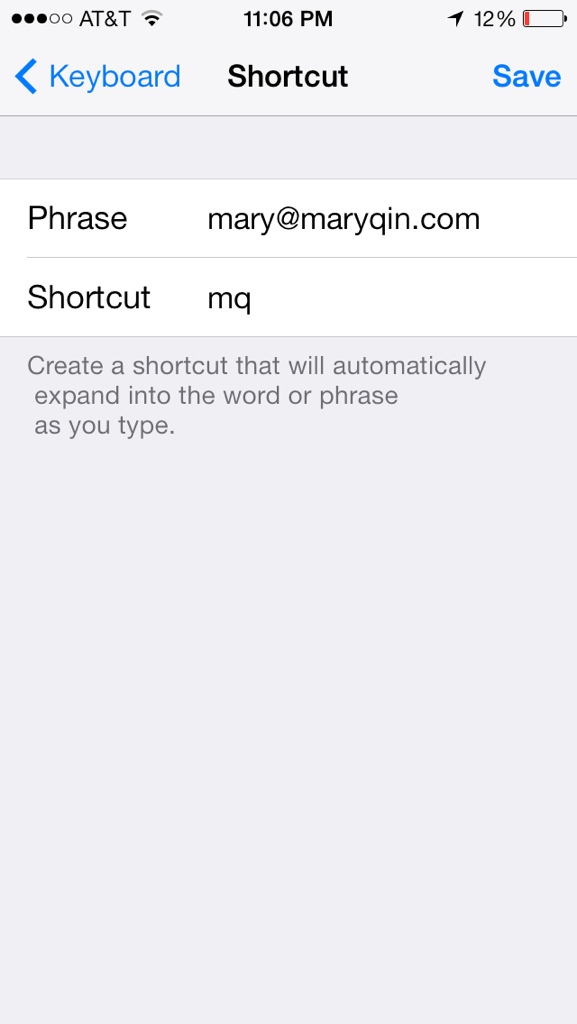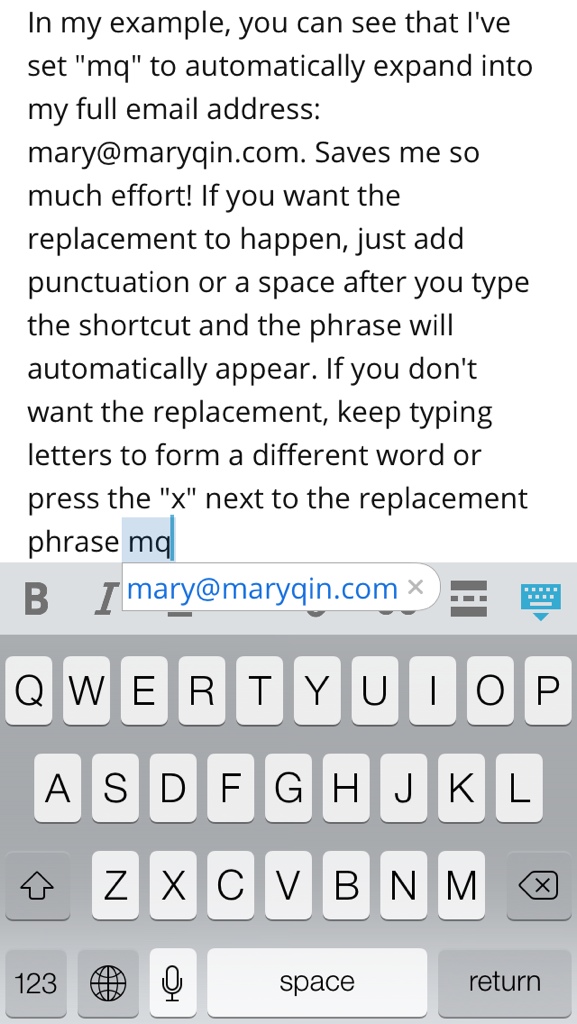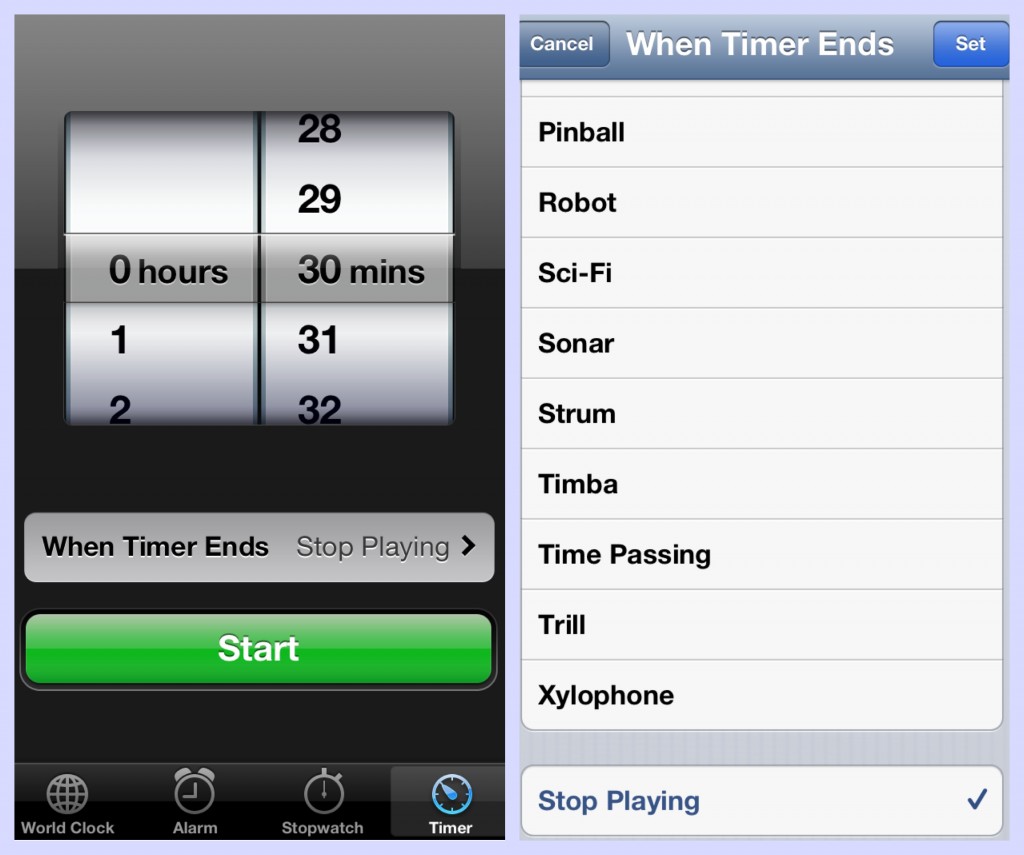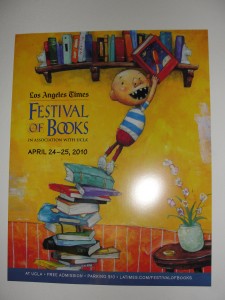I was totally nerding out today, what with the new iOS 5 coming out. Just after 10 AM PST (as many predicted, since it seems to be Apple’s favorite time), the new software was released and I immediately began to download it for my phone. I kept hitting a 3200 error as they pinged Apple’s servers only to get no response, or perhaps a failure response. Apparently too many people were attempting the same and a lot were getting rejected due to the high volume. I tried 4 or 5 times before I decided to switch over to my iPad and try to get that one updated. Once again, I ran into the same error and had to try a half dozen times before giving up. This time, I switched back to my phone and 2 or 3 tries later, it looked like it was finally going to work! I lost track of how many times I actually attempted to install iOS 5, but about 6 hours later it finally worked.
By 5 PM, my phone had some exciting new features that I eagerly began to test. Meanwhile, it was time for my iPad to take its turn again, and this time it seemed that things had cooled down enough that I got through just fine. I think it was probably because the most eager people had already installed it and maybe partially due to the end of the work day, with people driving home, or to dinner, or otherwise occupied away from their computers. Good news for me! I was afraid I might not be able to get it all set up until late into the night or even later in the week. It hasn’t been that long, but I’ve already started up a list of requests.
On Reminders, I love the ability to geotarget so I am reminded when I leave or arrive at a place, but I want to be able to control what that means. Maybe I want to be reminded when I’m within a fraction of a mile, or maybe I want to be reminded if I’m in the vicinity, say at a 5 mile radius. I also want to be able to choose locations based things other than my current location or an entry in my address book – what about a listing on Yelp, or even just pointing my finger at a location on a map? I had to go through and add all these businesses to my contact list so I could set a reminder when I go there. Not a very efficient way to handle things. The one other function I’d really like is the ability to choose multiple locations. For example, right now I want to get some more tea from Teavana. I don’t care which one and I don’t know which one I will be close to in the near future, so I’d like to add all of them (or the most likely ones at least) to my location reminder.
In the Notifications dropdown, I want to be able to choose what apps to include. I have no interest in a stock ticker and I’d rather that not take up space on my list.* And why in the world does the iPad not come with a weather app? Just because I don’t have 3G doesn’t mean I don’t want to check the weather based on my wifi location! That would be useful to have in the notification bar just like on the phone.
On the iPad, I like the idea of undocking the keyboard, but why does it have to get stuck in the middle of the screen? I want to be able to slide it up and down as I please. I also don’t get why when you split the keyboard in half, it has to get so small. Once again, I want full control here, choosing how far to drag them apart, which would determine the size of the keys. When it automatically shrinks down to iPhone keyboard size, it’s just too small. Since you can quickly take a picture with your phone now, why didn’t they implement the same for the iPad? I want to be able to quickly take a shot with that device as well!
As for things that are broken, I noticed were that you can break into the phone past the lock code if you use the new quick launch camera feature and try to look at photos. Definitely a security breach to be fixed ASAP. Another thing is the inability to put Newsstand in a folder. I have no need for it, so I just want to tuck it away somewhere. So far I haven’t been able to use tabbed browsing on my phone, which I’m pretty sure is supposed to be offered.
Of course mostly it’s all good though. I love the reminders, especially with geotargeting. I like the new look of the notifications and the less intrusive nature. The Notification bar is very handy! The swiping between open apps in the iPad is fast and fantastically convenient. I’ve wanted to be able to take pictures faster and with a physical button to push. Finally being able to format my emails a bit is nice.
I’m sure I’ll learn a lot more as I use it more and go through the checklist of features to make sure I know them all. I’ll definitely think of further suggestions/ideas – too bad I don’t know who would listen! Sometimes I wish it was easier to give feedback and actually be paid attention to. Hopefully the people at Apple will be trying to do some of the things I did and stumble upon the same issues… Until then, I will enjoy what I can use. 🙂
*As it turns out, I found that you can choose which apps to display in the Notification settings.