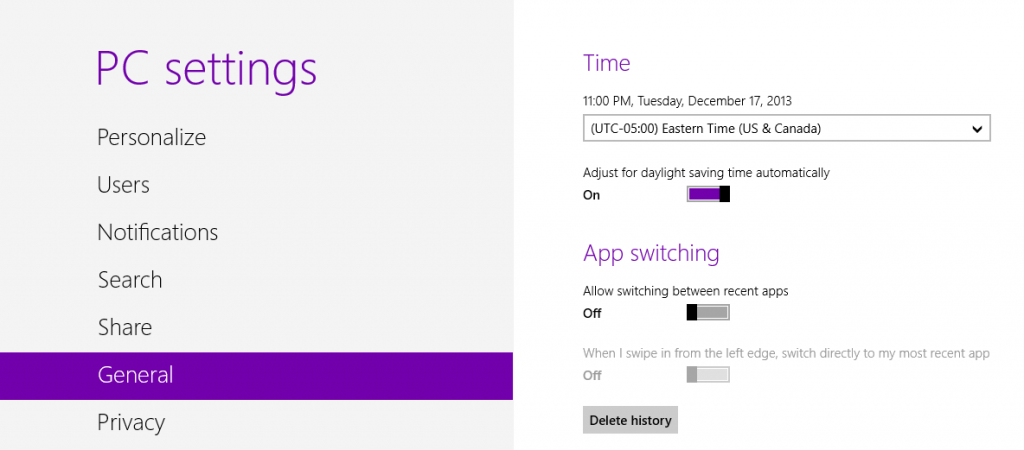If you’re on Windows 8 with a touchpad that has edge swiping gestures, you might be itching to deactivate that annoying left side swipe. I’ve been using my new laptop for a few weeks and I inadvertently switch between apps whenever my finger accidentally swipes from the left side of the touchpad inward. I couldn’t find how to make it stop, so I scoured my settings until I figured it out.
1. Swipe in on the right side to access the charm bar (the menu bar on the right side of the screen). You can also hover the mouse over either corner on the right side of your screen to get it to appear.
2. Click on Settings (last icon).
3. Click “Change PC Settings” text at the very bottom.
4. In the General section, find the App Switching subsection.
5. Turn off “When I swipe in the from the left edge, switch directly to my most recent app” to disable that edge swipe. Now when you swipe from the left, you’ll get the menu of apps on the left.
6. To take it a step further, turn off “Allow switching between recent apps” and there will be nothing when you do a left edge swipe.
That’s it! Simple enough, but they sure make it hard to find. I searched through touchpad and driver settings for ages before stumbling across the PC settings page. Hope that helps you too. Happy swiping. 🙂